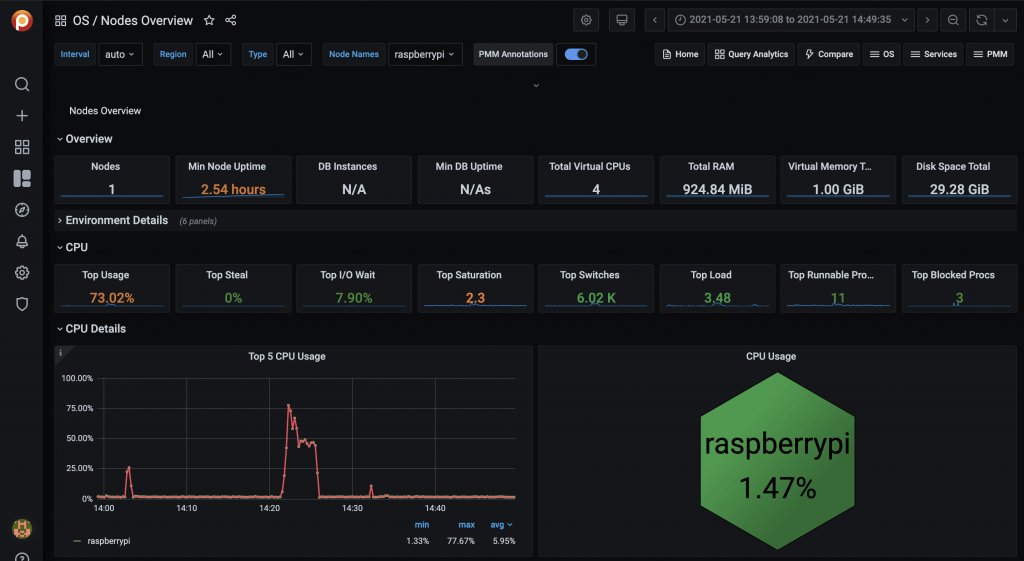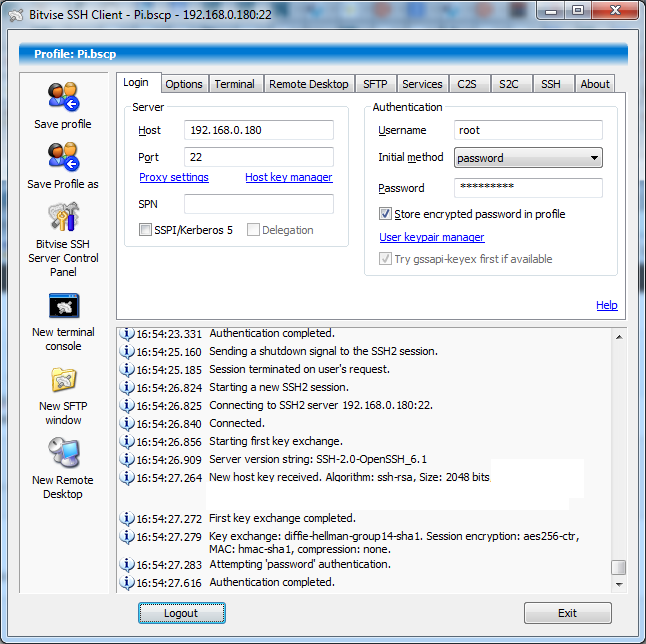Raspberry PI is a small single-board computer (SBCs) developed by the Raspberry Pi Foundation in association with Broadcom. This tiny computer is extremely popular and widely used in many areas. Thanks to its size, low cost, and low energy requirements, it can be used to collect data in remote locations or from sensor devices. We often need to be able to store large amounts of data efficiently on these devices.
Raspberry PI is a small single-board computer (SBCs) developed by the Raspberry Pi Foundation in association with Broadcom. This tiny computer is extremely popular and widely used in many areas. Thanks to its size, low cost, and low energy requirements, it can be used to collect data in remote locations or from sensor devices. We often need to be able to store large amounts of data efficiently on these devices.
MyRocks is a MySQL engine that uses RocksDB to store data. It is space efficient and able to handle writes quite efficiently.
First things first
Building and installing Percona Server for MySQL with MyRocks engine enabled is easy but requires some time. It is essential to make sure that you have all the ingredients and meet all the requirements:
- Raspberry PI 3, 4, 400, or superior.
- SD Card with Raspberry Pi OS 11 Bullseye 64 bits
- Internet connectivity
- 2 ounces gin
- 1/2 ounce lemon juice, freshly squeezed
- 1/2 ounce raspberry syrup
- One egg white
- Three raspberries
Preparation tasks
You need a Raspberry PI with a 64bits processor. We assume you already have installed the most recent version of Raspios. As of this writing, the version is 11 Bullseye.
Install screen package
Screen will allow you to reconnect if the connection is lost during the installation procedure. We install it, and we open a new session.
sudo -i apt-get install screen screen -LS install_mysql
Increase available memory
To build and install MySQL, you need a significant amount of memory. We recommend adding at least 4Gb of swap.
dd if=/dev/zero of=/swapfile4GB bs=1M count=4096 mkswap /swapfile4GB chmod 0600 /swapfile4GB swapon /swapfile4GB
Install additional packages
We need git to clone the Percona repository that contains MySQL.
apt-get install git
And some packages and libraries are needed to build and run MySQL.
apt-get install libjemalloc-dev libjemalloc2 apt-get install libzstd-dev zstd libevent-dev libicu-dev lz4 \ liblz4-dev cmake libprotobuf-dev protobuf-compiler \ libfido2-dev libssl-dev libldap-dev libsasl2-dev \ libsasl2-modules-gssapi-mit libkrb5-dev \ libncurses-dev libaio-dev libreadline-dev \ libprotoc-dev bison libcurl4-openssl-dev
Once we have all those packages installed, we can download the MySQL code.
Build Percona Server for MySQL
Configure the environment and download the source code
First, we create a working directory and move the working directory there.
mkdir ws cd ws
Then we clone the source code. This process will take some time.
git clone https://github.com/percona/percona-server.git
The Clover Club Cocktail
The Clover Club was a men’s club established in 1882 in Philadelphia. The club met in the Bellevue-Stratford Hotel. It was pretty popular, having writers, lawyers, and businessmen among its members. The club gatherings were not used only to discuss issues of the day, but also included drinks. One of the most liked ones was a cocktail made of gin, lemon juice, raspberry syrup, and egg white.
The Clover Club Cocktail enjoyed some popularity for some time but almost disappeared for most of the 20th century. The cocktail recovered some of its popularity during the first decade of the 21st century thanks to modern cocktail books. More on this later…
Configure the code
The first step is changing to the branch you want to build. In our example, we are using the most recently released branch. But you could use a development branch if you want; just make sure that you understand the implications of using a version that hasn’t been released yet.
cd percona-server git checkout -b current Percona-Server-8.0.29-21 git submodule init git submodule update
This will download some additional code.
Fix configuration
If you are building a version previous to 8.0.30, then you need to edit the MyRocks cmake file to allow MyRocks to be built on a different architecture than i86_64. The file is located in percona-server/storage/rocksdb and the name is CMakeLists.txt
What needs to be done is adding arm64 to the supported CPU architectures and checking that specific intel i86_64-specific extensions are not used. If you prefer, you can just replace the file with the version from my GitHub repository.
Configure
We create a directory only for the build process:
cd .. mkdir percona-build cd percona-build
And we launch the configuration process. This process takes some minutes to complete.
cmake ../percona-server \ -DCMAKE_BUILD_TYPE=RelWithDebInfo \ -DBUILD_CONFIG=mysql_release \ -DMYSQL_MAINTAINER_MODE=OFF \ -DDOWNLOAD_BOOST=ON \ -DWITH_BOOST=../deps \ -DWITH_SYSTEM_LIBS=ON \ -DWITHOUT_TOKUDB=ON \ -DWITH_ROCKSDB=ON
The configuration should finish without errors. If you get any error regarding the version of zlib, you can add a flag to the configuration to use the bundled version:
cmake ../percona-server \ -DCMAKE_BUILD_TYPE=RelWithDebInfo \ -DBUILD_CONFIG=mysql_release \ -DMYSQL_MAINTAINER_MODE=OFF \ -DDOWNLOAD_BOOST=ON \ -DWITH_BOOST=../deps \ -DWITH_SYSTEM_LIBS=ON \ -DWITHOUT_TOKUDB=ON \ -DWITH_ROCKSDB=ON \ -DWITH_ZLIB=bundled
Build
Once we complete the configuration, the build process is quite straightforward. Just run the following command:
cmake --build . -- -j 4
The building process will take some time, depending on the speed of your processor and how fast your storage is. In any case, if executed successfully, it should take a few hours.
In the meantime…
To prepare the raspberry syrup:
- Add one cup of sugar and 1/2 cup of water to a pot.
- Stir over medium heat until the sugar has dissolved.
- Reduce heat to low, add 1/2 cup fresh raspberries, and macerate into a pulp.
- Fine-strain to remove the berry’s tiny seeds.
- Optionally, add 1/2 oz vodka as a preservative.
- Refrigerate in a jar until ready for use.
Once the raspberry syrup is ready, we can proceed with the Clover Club Cocktail: Add the gin, lemon juice, raspberry syrup, and egg white into a shaker with ice and shake vigorously until well-chilled. Strain into a chilled cocktail glass. Garnish with three speared raspberries.
Testing
Once the build process has finished, you can test the results using the MySQL test suite:
./mysql-test/mtr rocksdb.1st
You should get results similar to these:
============================================================================== TEST NAME RESULT TIME (ms) COMMENT ------------------------------------------------------------------------------ worker[1] mysql-test-run: WARNING: running this script as _root_ will cause some tests to be skipped [ 25%] rocksdb.1st 'write_prepared' [ pass ] 138 [ 50%] rocksdb.1st 'write_unprepared' [ pass ] 519 [ 75%] rocksdb.1st 'write_committed' [ pass ] 132 [100%] shutdown_report [ pass ] ------------------------------------------------------------------------------ The servers were restarted 2 times The servers were reinitialized 0 times Spent 0.789 of 116 seconds executing testcases Completed: All 4 tests were successful.
Install and distribute
You can install the binaries you recently built by executing the following command:
make install
Or create a compressed tar file that you can use to install the server manually:
make package
Once the binaries are installed, follow the standard procedure to initialize and configure the server.
Warning
According to the Surgeon General, women should not drink alcoholic beverages during pregnancy because of the risk of birth defects. Consumption of alcoholic beverages impairs your ability to drive a car or operate machinery, including databases, and may cause health problems. Consuming raw and lightly cooked eggs poses a risk of foodborne illness.

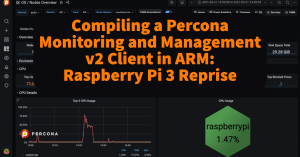 In this follow-up blog to
In this follow-up blog to